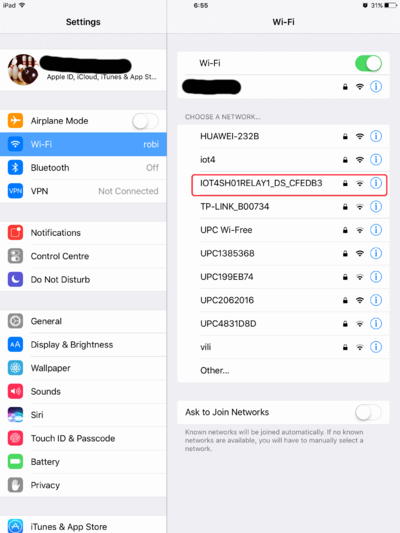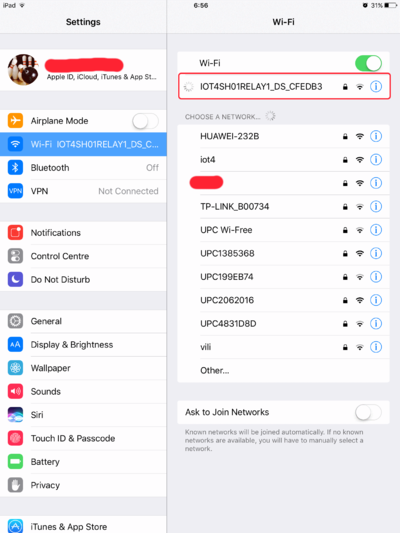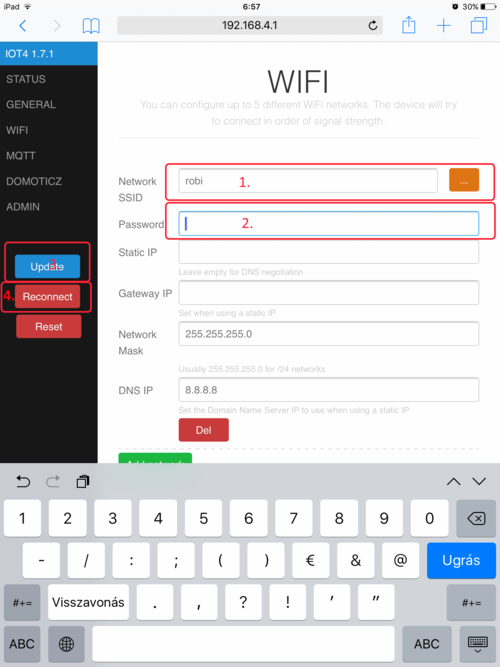IOT4SH02Relay: Difference between revisions
Jump to navigation
Jump to search
No edit summary |
|||
| (2 intermediate revisions by the same user not shown) | |||
| Line 2: | Line 2: | ||
[[File:Iot4sh02.JPG|thumb|400px]] | [[File:Iot4sh02.JPG|thumb|400px]] | ||
[[File:Iot4sh02 points.jpg|thumb|400px]] | |||
Iot4sh02 points.jpg | |||
===Hardware features:=== | ===Hardware features:=== | ||
| Line 14: | Line 15: | ||
*Yearly power consumption: 1.8 kWh | *Yearly power consumption: 1.8 kWh | ||
*Dimmensions: 85mm x 55mm x 35mm | *Dimmensions: 85mm x 55mm x 35mm | ||
*Two relay | *Two relay 125V AC / 5A | ||
===Relays:=== | |||
Included 2 maximum 125V AC / 5Amper SPDT relay. | |||
Both relays have a common, normaly open and normaly close connection. The C is the common, NO normaly open, NC normaly close. | |||
[https://en.wikipedia.org/wiki/Relay Wiki Relays] | |||
=== Communication features === | === Communication features === | ||
Latest revision as of 16:50, 28 March 2018
IOTSH02Relay series
Iot4sh02 points.jpg
Hardware features:
- Switchable maximum voltage: 240V AC
- Switchable maximum current: 2A
- Power supply cable length: 1.5m
- Power supply voltage: 100V-240V
- Power supply frequency: 50-60Hz
- Power consumption: 0.2 W
- Power supply protection: double protection
- Yearly power consumption: 1.8 kWh
- Dimmensions: 85mm x 55mm x 35mm
- Two relay 125V AC / 5A
Relays:
Included 2 maximum 125V AC / 5Amper SPDT relay. Both relays have a common, normaly open and normaly close connection. The C is the common, NO normaly open, NC normaly close. Wiki Relays
Communication features
- 802.11 b/g/n
- soft-AP
- Up to 5 different networks can be defined
- Supports static IP
- Scans for strongest network if more than one defined
- MQTT enabled
- Domoticz integration via MQTT
- Home Assistant integration via MQTT
- Fast asynchronous HTTP Server
- Configurable port
- Basic authentication
- Web-based configuration
- Relay switching data from the web interface
- Websockets-based communication between the device and the browser
- Backup and restore settings option
- Upgrade firmware from the web interface
- REST API (enable/disable from web interface)
- GET and PUT relay status
First time configuration
If the device dont find usable Wifi network, she will create a Soft AP to able configure the device. The name of this AP is starting IOT4SHxxxxxxxxxx , like on the picture.
To connect this SSID use the default password: Littlepig
When your device was connected to the AP, need to open in the browser the address http://192.168.4.1/ .
Use the default username: admin and password: Littlepig.
If logged in successfully select the Wifi page.
- Set your SSID name
- Set the password for it
- Update the configuration
- Reconnect the device to the network